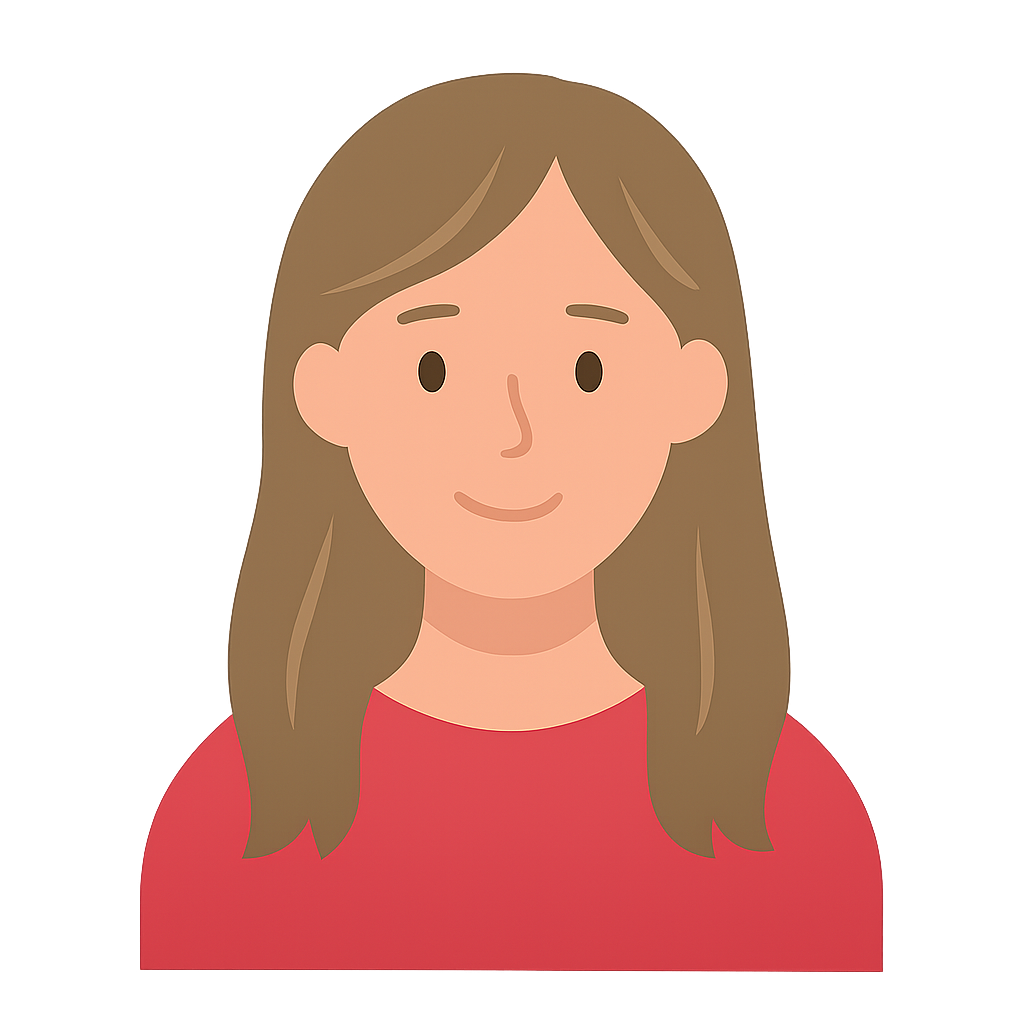Published Monday, August 18, 2025
By Natalie Tucker
Creating the perfect logo for your custom packaging is more than just aesthetics — it’s about ensuring your brand’s design prints beautifully, consistently, and professionally on every box. Whether you're using DIYPack’s Online Design Studio or working with a graphic designer, following these expert tips will ensure your logo is print-ready for production.
1. Use Vector Files (Not Just JPEGs or PNGs)
When designing for print, vector files (like AI, SVG, or EPS formats) are non-negotiable. Unlike JPEGs or PNGs, vector files can scale without losing clarity. This means your logo will look just as sharp on a small retail box as it will on a large shipping box when you increase the size.
- Why it matters: Pixel-based images can blur or distort when resized.
- Best practice: Upload vector files into the DIYPack design editor for the best results.
Pro tip: If your logo is only available in JPEG or PNG, ask your designer to convert it to vector using Adobe Illustrator or Canva Pro.
2. Use High-Resolution Images (300 DPI Minimum)
If you must use a raster image (like a PNG or JPEG), make sure it's at least 300 DPI (dots per inch). This resolution is the standard for professional printing.
- Why it matters: Low-res images can appear fuzzy or pixelated when printed.
- Best practice: Double-check image quality in the design preview before submitting your order.
3. Convert Colors to CMYK Format
Most screens display color in RGB, but printers use CMYK (Cyan, Magenta, Yellow, Black). Converting your colors ensures they print accurately and don’t shift unexpectedly.
- Why it matters: RGB colors may look duller when printed unless converted to CMYK.
- Best practice: Design in CMYK or convert your artwork before uploading.
Tip: In Adobe apps, switch via File → Document Color Mode → CMYK.
4. Avoid Thin Lines and Small Text
Even with high-quality printing, extremely thin lines or small font sizes may blur or get lost.
- Why it matters: Your logo needs to remain legible and clean — especially when scaled down to a small box.
- Best practice: Use bolder strokes and keep all text at 6 pt or larger.
5. Test Placement in DIYPack’s 3D Viewer
Before submitting your design, always use the 3D preview feature in DIYPack’s Online Design Studio. Make sure your logo is properly aligned, centered, and sized for your chosen box. Remember: flaps fold and some areas overlap or hide — the 3D viewer lets you check both closed and open views.
- Why it matters: A perfect logo can still look “off” if it’s poorly positioned.
- Best practice: Center horizontally, keep ample margins, and preview from multiple angles.
Bonus: Consider ordering a sample box to see your design in real life before placing a bulk order.
Why These Tips Matter
Every time a customer receives a beautifully branded box, it reinforces trust. Crisp logo printing is a subtle signal of quality; blurred edges or mismatched colors undermine perception. With DIYPack, you can preview, adjust, and lock in results that match your vision — using sustainable materials and without minimums. Visit the DIYPack Design Resources page for more expert tips and video tutorials.
About the Author